How to Add a Manager on a Google+ Page
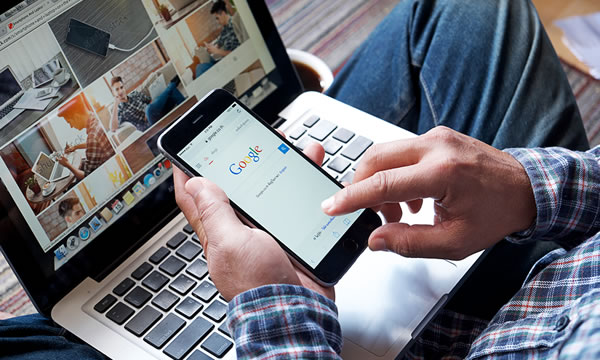
Social media and online business listings can be extremely important for marketing your business. Unfortunately, managing them can take quite a lot of time. Today's business owners are often overworked to begin with, and adding these extra tasks can feel impossible. Thankfully, iBoost offers social media and Google page managements, so you can reap all the benefits of promoting your products or services to new audiences, without adding extra responsibilities. Google makes it easy to add managers to your page, allowing professionals like the iBoost team to update profile information, publish posts and reply to comments on your behalf – without having to disclose personal information or hand over ownership of your page to someone else. Here's are the simple steps it takes to add a manager to your Google+ page.
A Few General Rules
Functions of an Owner
By default, the Owner of the Google+ Page is the one who first creates the account, often the business owner themselves or another administrative leader within the organization. Page Owners have full access to the Page's information and can make all necessary changes including:
- Managing the Roster
- Inviting or Removing Managers
- Editing Page Settings or Profile Information
- Deleting a Page
- Removing a Listing
- Transferring Ownership to a New Owner
- Viewing Insights and Analytics Info
- Managing YouTube and Hangouts on Air Accounts
- Responding to Customer Reviews
- Removing or Editing Listings
- Posting Content
What Can Manager's Do?
There are two kinds of managers on Google+ and each one has slightly different functions. The Communications Manager's role is focused solely on customer outreach, such as posting content and replying to comments on your page. However, they won't be able to update your page information or access the information for your admin details, Youtube Channels, etc. A Page Manager is allowed to do all of the above, plus have access to slightly more responsibility, like editing business info or managing YouTube videos and Hangouts on Air.
How to Add a Manager on Your Google Page
Step One - Sign into your Google+ account.
Step Two - Click on "Pages" from the left drop down menu or find your profile icon in the top right corner.
Step Three - Locate the Page or account where you want to add a manager.
Step Four - Click on "Manage This Page" or "Manage Permissions".
Step Five - Select the "Add Manager" icon.
Step Six - A popup box will appear that says "Add New User". From the selection box, you will choose which role they will play: Owner, Manager, or Communication Manager.
Step Seven - Type in the email address or name of the person you wish to add.
Step Eight - Click on the "Invite" button.
Does Your Company Need Professional Google+ Management Services? Contact iBoost Today
Are you ready to take your online marketing to the next level without overburdening yourself or hiring a full-time staff? If you want to have a dedicated team of professionals with the skills it takes to help you reach new customers, give iBoost a call today and find out what we can do for you.
Share on:
leave your comments
Please Login to post your comments







comments